Create an App Widget in Android with Text-to-Speech (TTS)
 Download
Download
Keywords: AppWidgetProvider RemoteViews AppWidgetManager BroadcastReceiver Widget Configuration Activity AlarmManager TextToSpeech Service PreferenceActivity OnPreferenceChangeListener
Contents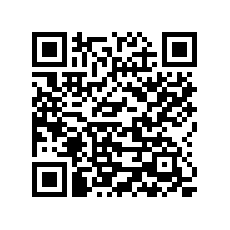

- Overview
- Create a new Android project
- Create Vocab App Widget
- Android manifest
- The Widget Provider class
- The Widget layout
- Using AlarmManager to update App Widget
- The Widget Configuration activity
- The Widget Configuration layout
- Android Text-to-Speech (TTS) using Service
- Create a Settings screen
- What's next?
8. The Widget Configuration activity
We can (optionally) specify a configuration screen to be displayed to the user when the widget is added to the Home screen. We had opted for a configuration screen in the wizard so ADT has generated a default activity and layout.
public class VocabWidgetConfigureActivity extends Activity {
int mAppWidgetId = AppWidgetManager.INVALID_APPWIDGET_ID;
Spinner mRefreshIntervalSpn;
public VocabWidgetConfigureActivity() {
super();
}
@Override
public void onCreate(Bundle icicle) {
super.onCreate(icicle);
// Set the result to CANCELED. This will cause the widget host to cancel
// out of the widget placement if the user presses the back button.
setResult(RESULT_CANCELED);
setContentView(R.layout.vocab_widget_configure);
mRefreshIntervalSpn = (Spinner) findViewById(R.id.refresh_interval_spinner);
findViewById(R.id.add_button).setOnClickListener(mOnClickListener);
// Find the widget id from the intent.
Intent intent = getIntent();
Bundle extras = intent.getExtras();
if (extras != null) {
mAppWidgetId = extras.getInt(AppWidgetManager.EXTRA_APPWIDGET_ID, AppWidgetManager.INVALID_APPWIDGET_ID);
}
// If this activity was started with an intent without an app widget ID,
// finish with an error.
if (mAppWidgetId == AppWidgetManager.INVALID_APPWIDGET_ID) {
finish();
return;
}
mRefreshIntervalSpn.setSelection(getSelectedPosition(loadIntervalPref(this, mAppWidgetId)));
}
private int getSelectedPosition(String interval) {
String[] values = getResources().getStringArray(R.array.refresh_interval_values);
for (int i=0; i<values.length; i++) {
if (values[i].equals(interval)) return i;
}
return 0;
}
View.OnClickListener mOnClickListener = new View.OnClickListener() {
public void onClick(View v) {
final Context context = VocabWidgetConfigureActivity.this;
// When the button is clicked, store the string locally
String[] values = getResources().getStringArray(R.array.refresh_interval_values);
String widgetText = values[mRefreshIntervalSpn.getSelectedItemPosition()];
saveIntervalPref(context, mAppWidgetId, widgetText);
// Make sure we pass back the original appWidgetId
Intent resultValue = new Intent();
resultValue.putExtra(AppWidgetManager.EXTRA_APPWIDGET_ID, mAppWidgetId);
setResult(RESULT_OK, resultValue);
finish();
}
};
// Write the prefix to the SharedPreferences object for this widget
static void saveIntervalPref(Context context, int appWidgetId, String text) {
SharedPreferences.Editor prefs = PreferenceManager.getDefaultSharedPreferences(context).edit();
prefs.putString(SettingsActivity.INTERVAL_PREF, text);
prefs.commit();
}
// Read the prefix from the SharedPreferences object for this widget.
// If there is no preference saved, get the default from a resource
static String loadIntervalPref(Context context, int appWidgetId) {
SharedPreferences prefs = PreferenceManager.getDefaultSharedPreferences(context);
String interval = prefs.getString(SettingsActivity.INTERVAL_PREF, SettingsActivity.DEFAULT_INTERVAL);
return interval;
}
}
The configuration activity is launched by the App Widget host so we need to pass back RESULT_OK with appWidgetId so that the widget gets added.
The code is straight-forward and due to simplicity of the screen we have set a Dialog theme for the activity in the manifest.
<activity android:name=".VocabWidgetConfigureActivity"
android:theme="@style/AppTheme.Dialog" >
<intent-filter>
<action android:name="android.appwidget.action.APPWIDGET_CONFIGURE" />
</intent-filter>
</activity>
Here is the styles for AppTheme.Dialog theme. Add the following snippet to res/values/styles.xml
<style name="AppTheme.Dialog" parent="android:Theme.Light"> <item name="android:windowNoTitle">true</item> <item name="android:windowFrame">@null</item> <item name="android:windowIsFloating">true</item> <item name="android:windowContentOverlay">@null</item> <item name="android:windowBackground">@android:color/white</item> <item name="android:maxWidth">600dp</item> <item name="android:windowAnimationStyle">@android:style/Animation.Dialog</item> </style>And the following snippet to res/values-v11/styles.xml
<style name="AppTheme.Dialog" parent="android:Theme.Holo.Light.Dialog"> <item name="android:windowNoTitle">true</item> <item name="android:windowCloseOnTouchOutside">true</item> </style>
9. The Widget Configuration layout
Modify vocab_widget.xml in res/layout as follows.<?xml version="1.0" encoding="utf-8"?> <LinearLayout xmlns:android="http://schemas.android.com/apk/res/android" android:layout_width="match_parent" android:layout_height="wrap_content" android:orientation="vertical" android:padding="16dp" android:gravity="center_horizontal" > <TextView android:layout_width="wrap_content" android:layout_height="wrap_content" android:layout_marginBottom="8dp" android:textStyle="bold" android:text="@string/configure" /> <Spinner android:id="@+id/refresh_interval_spinner" android:layout_width="wrap_content" android:layout_height="wrap_content" android:entries="@array/refresh_interval_titles" android:entryValues="@array/refresh_interval_values" /> <Button android:id="@+id/add_button" android:layout_width="wrap_content" android:layout_height="wrap_content" android:layout_marginTop="8dp" android:text="@string/add_widget" /> </LinearLayout>The entries and values for refresh interval spinner is defined as string arrays in res/values/strings.xml resource file.
<string-array name="refresh_interval_titles">
<item>15 minutes</item>
<item>30 minutes</item>
<item>1 hour</item>
<item>3 hours</item>
<item>6 hours</item>
</string-array>
<string-array name="refresh_interval_values">
<item>15</item>
<item>30</item>
<item>60</item>
<item>180</item>
<item>360</item>
</string-array>
Next, we'll see how to add Text-to-speech (TTS) functionality in an Android app.




 Now you can get the latest Java source bundled with each app update. Install the app from Google Play and go to Settings > Extras.
Now you can get the latest Java source bundled with each app update. Install the app from Google Play and go to Settings > Extras.