Build your first pro Android application with Eclipse
 Download
Download
Keywords: AppCompat Fragment ActionBar ViewPager Navigation Drawer LoaderManager SQLiteDatabase CursorLoader SimpleCursorAdapter ContentProvider SQLiteOpenHelper ContentResolver ListFragment ListView GridView DialogFragment Volley Library RequestQueue ImageLoader NetworkImageView
Contents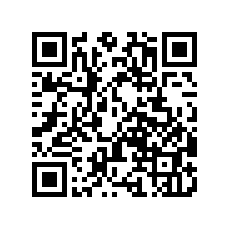

- Overview
- Create a new Eclipse Android project
- Add Android Support library
- Android manifest
- Application theme
- Application class
- Splash screen
- Login screen
- Help screen
- Settings screen
- Navigation Drawer
- Main screen
- Dialog Fragment
- Content Provider
- Data model
- List Fragment
- Data Adapter
- Grid View
- View Pager
- Detail screen
- Volley Library
- What's next?
18. Grid View
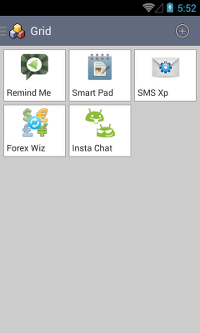 GridView is a widget in Android that allows displaying items in a grid. The pattern of implementing a grid view is very similar to list view as discussed in previous section.
GridView is a widget in Android that allows displaying items in a grid. The pattern of implementing a grid view is very similar to list view as discussed in previous section.
Create a new ItemGridFragment class as follows.
public class ItemGridFragment extends Fragment implements AdapterView.OnItemClickListener, LoaderManager.LoaderCallbacks<Cursor> {
private OnFragmentInteractionListener mListener;
private DataAdapter adapter;
public ItemGridFragment() {
// Required empty public constructor
}
@Override
public View onCreateView(LayoutInflater inflater, ViewGroup container,
Bundle savedInstanceState) {
// Inflate the layout for this fragment
View rootView = inflater.inflate(R.layout.fragment_grid, container, false);
GridView gridview = (GridView) rootView.findViewById(R.id.gridview);
adapter = new DataAdapter(getActivity(), R.layout.fragment_item_grid);
gridview.setAdapter(adapter);
gridview.setOnItemClickListener(this);
getLoaderManager().initLoader(0, null, this);
return rootView;
}
@Override
public void onAttach(Activity activity) {
super.onAttach(activity);
try {
mListener = (OnFragmentInteractionListener) activity;
} catch (ClassCastException e) {
throw new ClassCastException(activity.toString()
+ " must implement OnFragmentInteractionListener");
}
}
@Override
public void onDetach() {
super.onDetach();
mListener = null;
}
@Override
public void onItemClick(AdapterView<?> parent, View view, int position, long id) {
if (null != mListener) {
// Notify the active callbacks interface (the activity, if the
// fragment is attached to one) that an item has been selected.
mListener.onItemSelected(id);
}
}
@Override
public Loader<Cursor> onCreateLoader(int id, Bundle args) {
CursorLoader loader = new CursorLoader(getActivity(),
DataProvider.CONTENT_URI_DATA,
new String[]{DataProvider.COL_ID, DataProvider.COL_CONTENT},
null,
null,
null);
return loader;
}
@Override
public void onLoadFinished(Loader<Cursor> loader, Cursor data) {
adapter.swapCursor(data);
}
@Override
public void onLoaderReset(Loader<Cursor> loader) {
adapter.swapCursor(null);
}
}
The use of LoaderManager.LoaderCallbacks, OnFragmentInteractionListener, and DataAdapter is exactly same as discussed earlier. We additionally implement AdapterView.OnItemClickListener interface for handling item click events.
<?xml version="1.0" encoding="utf-8"?> <GridView xmlns:android="http://schemas.android.com/apk/res/android" android:id="@+id/gridview" android:layout_width="fill_parent" android:layout_height="fill_parent" android:padding="5dp" android:numColumns="3" android:verticalSpacing="5dp" android:horizontalSpacing="5dp" android:gravity="center" />
You can learn more about Grid View from Android Developers site.
Also, we have to create a new layout fragment_item_grid.xml for a grid item. It's similar to fragment_item_list.xml that we discussed earlier for list view.<LinearLayout xmlns:android="http://schemas.android.com/apk/res/android" android:layout_width="match_parent" android:layout_height="wrap_content" android:orientation="vertical" android:padding="5dp" android:background="@drawable/background_item"> <com.android.volley.toolbox.NetworkImageView android:id="@+id/imageView1" android:layout_width="48dp" android:layout_height="48dp" android:layout_gravity="center_horizontal" /> <TextView android:id="@android:id/text1" android:layout_width="match_parent" android:layout_height="wrap_content" android:textAppearance="?android:attr/textAppearanceSmall" android:gravity="center_vertical" android:paddingTop="6dip" android:singleLine="true" /> </LinearLayout>We have reused the DataAdapter class and OnFragmentInteractionListener interface created previously. However, let's revisit the code just for reference.
public class DataAdapter extends SimpleCursorAdapter {
public DataAdapter(Context context, int layout) {
super(context, layout, null, new String[]{DataProvider.COL_CONTENT}, new int[]{android.R.id.text1}, 0);
}
@Override
public void bindView(View view, Context context, Cursor cursor) {
String content = cursor.getString(cursor.getColumnIndex(DataProvider.COL_CONTENT));
Data data = new Data(content);
String title = data.getTitle();
String iconUrl = data.getIcon();
TextView titleText = (TextView) view.findViewById(android.R.id.text1);
titleText.setText(title);
NetworkImageView iconView = (NetworkImageView) view.findViewById(R.id.imageView1);
iconView.setDefaultImageResId(R.drawable.ic_launcher);
iconView.setImageUrl(iconUrl, App.getInstance().getImageLoader());
}
}
public interface OnFragmentInteractionListener {
/**
* Callback for when an item has been selected.
*/
public void onItemSelected(long id);
}
Next, we'll see how to use ViewPager view provided by Android support library.




 Now you can get the latest Java source bundled with each app update. Install the app from Google Play and go to Settings > Extras.
Now you can get the latest Java source bundled with each app update. Install the app from Google Play and go to Settings > Extras.