Create an elegantly designed Reminder/Alarm clock application
 Download
Download
Keywords: ListActivity SimpleCursorAdapter SQLiteDatabase AlarmManager NotificationManager IntentService BroadcastReceiver ToggleButton ViewSwitcher DatePicker TimePicker RadioGroup
Contents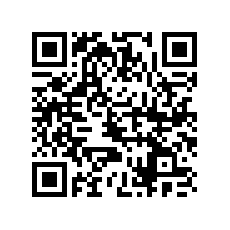

- Overview
- Create a new Eclipse Android project
- Define the Data model
- The Android Manifest file
- The Application class
- The Preferences screen
- The Alarm Service
- The Alarm Receiver
- The Alarm Setter
- The Main screen
- The Options Menu
- The Context Menu
- The Edit Dialog
- The New Reminder screen
- Date and Time Controls
6. The Preferences screen
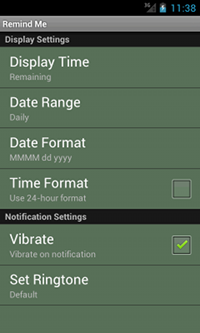 Android provides an easy means to implement preferences screen. Create a xml file (for ex. settings.xml) under res/xml directory using predefined preferences for ex. ListPreference, CheckBoxPreference, RingtonePreference.
Android provides an easy means to implement preferences screen. Create a xml file (for ex. settings.xml) under res/xml directory using predefined preferences for ex. ListPreference, CheckBoxPreference, RingtonePreference.
<?xml version="1.0" encoding="utf-8"?> <PreferenceScreen xmlns:android="http://schemas.android.com/apk/res/android" > <PreferenceCategory android:title="Display Settings"> <ListPreference android:key="time_option" android:title="Display Time" android:summary="Actual" android:entries="@array/time_option_arr" android:entryValues="@array/val_arr" android:defaultValue="0" /> <ListPreference android:key="date_range" android:title="Date Range" android:summary="Daily" android:entries="@array/date_range_arr" android:entryValues="@array/val_arr" android:defaultValue="0" /> <ListPreference android:key="date_format" android:title="Date Format" android:summary="yyyy-M-d" android:entries="@array/date_format_arr" android:entryValues="@array/date_format_arr" android:defaultValue="yyyy-M-d" /> <CheckBoxPreference android:key="time_format" android:title="Time Format" android:summary="Use 24-hour format" android:defaultValue="true" /> </PreferenceCategory> <PreferenceCategory android:title="Notification Settings"> <CheckBoxPreference android:key="vibrate_pref" android:title="Vibrate" android:summary="Vibrate on notification" android:defaultValue="true" /> <RingtonePreference android:key="ringtone_pref" android:title="Set Ringtone" android:summary="Default" android:ringtoneType="all" android:showDefault="true" android:showSilent="false" /> </PreferenceCategory> </PreferenceScreen>Next, create a new activity and make it extend PreferenceActivity. Additionally we will implement OnSharedPreferenceChangeListener interface to do our stuff when a preference value gets changed.
public class SettingsActivity extends PreferenceActivity
implements OnSharedPreferenceChangeListener {
@Override
public void onCreate(Bundle savedInstanceState) {
super.onCreate(savedInstanceState);
addPreferencesFromResource(R.xml.settings);
}
@Override
protected void onResume(){
super.onResume();
getPreferenceScreen().getSharedPreferences()
.registerOnSharedPreferenceChangeListener(this);
// TODO update preferences
}
@Override
protected void onPause() {
super.onPause();
getPreferenceScreen().getSharedPreferences()
.unregisterOnSharedPreferenceChangeListener(this);
}
@Override
public void onSharedPreferenceChanged(SharedPreferences sharedPreferences, String key) {
updatePreference(key);
}
}
We created a generic method to update the summary of a preference when its value is changed.
private void updatePreference(String key){
Preference pref = findPreference(key);
if (pref instanceof ListPreference) {
ListPreference listPref = (ListPreference) pref;
pref.setSummary(listPref.getEntry());
return;
}
if (pref instanceof EditTextPreference){
EditTextPreference editPref = (EditTextPreference) pref;
editPref.setSummary(editPref.getText());
return;
}
if (pref instanceof RingtonePreference) {
Uri ringtoneUri = Uri.parse(RemindMe.getRingtone());
Ringtone ringtone = RingtoneManager.getRingtone(this, ringtoneUri);
if (ringtone != null) pref.setSummary(ringtone.getTitle(this));
}
}
7. The Alarm Service
It is a good practice to perform all time consuming tasks in a separate thread which is the secret behind responsive UI. Android provides an easy means to accomplish this through IntentService.So we create a class which extends IntentService and override onHandleIntent(intent) method to do our stuff. We have already declared this component using <service> tag in the manifest file.
public class AlarmService extends IntentService {
public static final String CREATE = "CREATE";
public static final String CANCEL = "CANCEL";
private IntentFilter matcher;
public AlarmService() {
super(TAG);
matcher = new IntentFilter();
matcher.addAction(CREATE);
matcher.addAction(CANCEL);
}
@Override
protected void onHandleIntent(Intent intent) {
String action = intent.getAction();
String notificationId = intent.getStringExtra("notificationId");
if (matcher.matchAction(action)) {
execute(action, notificationId);
}
}
}
The actual logic to create or cancel alarm is done in a separate private method.
private void execute(String action, String notificationId) {
AlarmManager am = (AlarmManager) getSystemService(Context.ALARM_SERVICE);
Cursor c = RemindMe.db.query(Notification.TABLE_NAME, null, "_id = ?",
new String[]{notificationId}, null, null, null);
if (c.moveToFirst()) {
Intent i = new Intent(this, AlarmReceiver.class);
i.putExtra("id", c.getLong(c.getColumnIndex(Notification.COL_ID)));
i.putExtra("msg", c.getString(c.getColumnIndex(Notification.COL_MSG)));
PendingIntent pi = PendingIntent.getBroadcast(this, 0, i,
PendingIntent.FLAG_UPDATE_CURRENT);
long time = c.getLong(c.getColumnIndex(Notification.COL_DATETIME));
if (CREATE.equals(action)) {
am.set(AlarmManager.RTC_WAKEUP, time, pi);
} else if (CANCEL.equals(action)) {
am.cancel(pi);
}
}
c.close();
}
AlarmManager allows creation of repeating alarms using the method setRepeating(AlarmManager.RTC_WAKEUP, triggerAtTime, interval, operation)
We'll next implement the alarm receiver which creates notification when the alarm gets triggered. For this we use another system service provided by Android i.e. NOTIFICATION_SERVICE.




 Now you can get the latest Java source bundled with each app update. Install the app from Google Play and go to Settings > Extras.
Now you can get the latest Java source bundled with each app update. Install the app from Google Play and go to Settings > Extras.