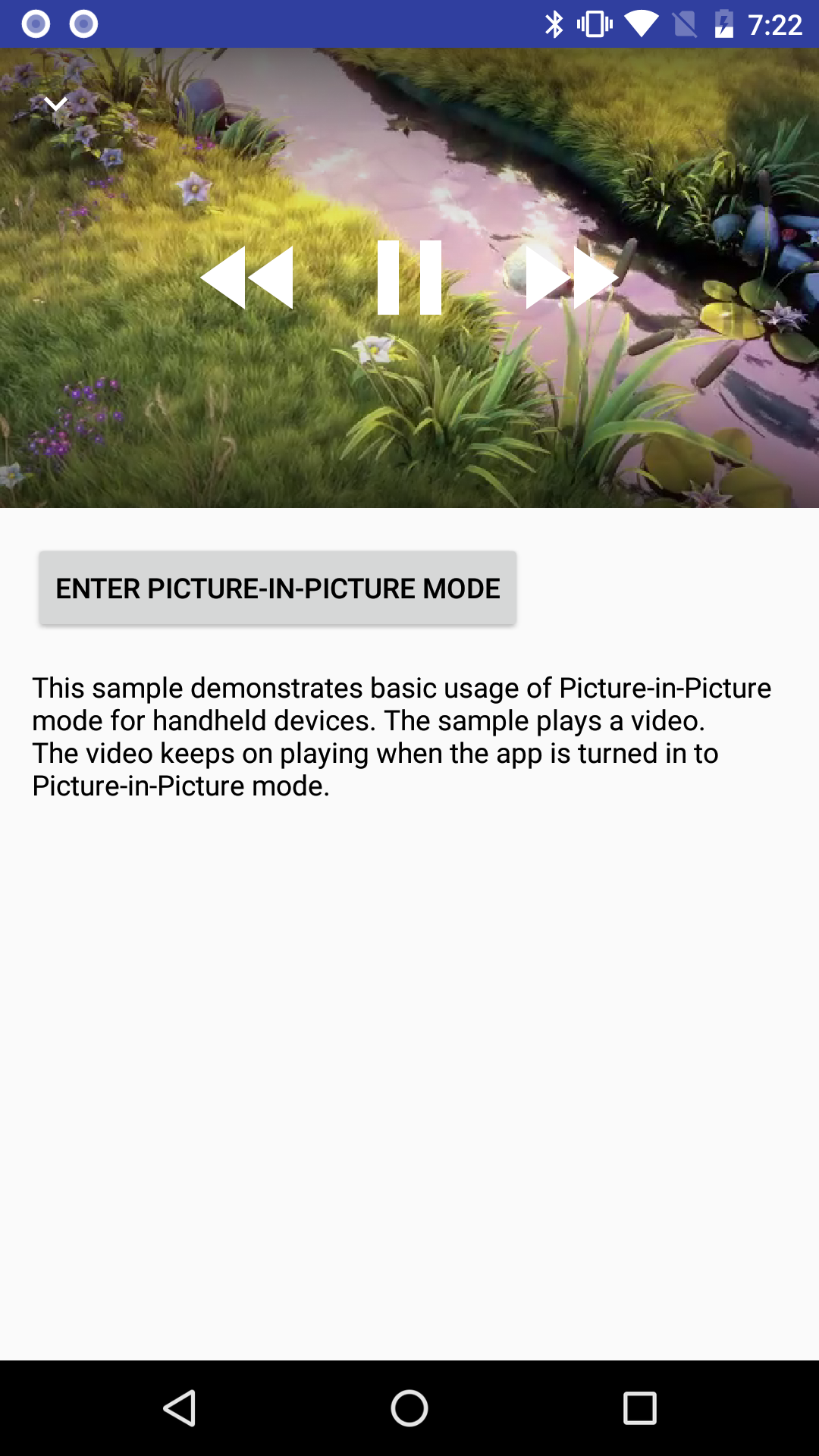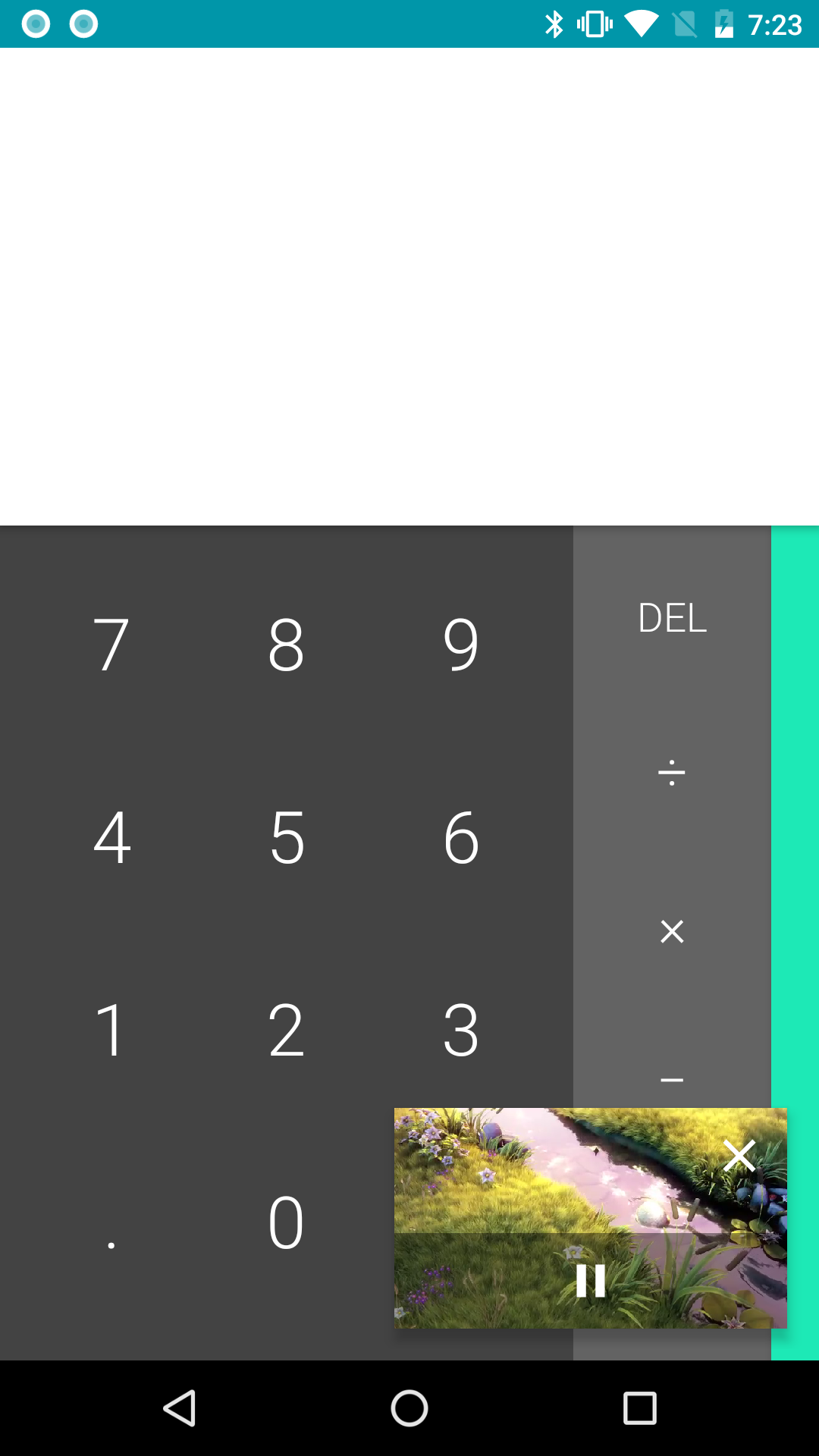Android PictureInPicture Sample (Kotlin)
This sample demonstrates basic usage of Picture-in-Picture mode for handheld devices. The sample plays a video. The video keeps on playing when the app is turned in to Picture-in-Picture mode. On Picture-in-Picture screen, the app shows an action item to pause or resume the video.
Introduction
As of Android O, activities can launch in Picture-in-Picture (PiP) mode. PiP is a special type of multi-window mode mostly used for video playback.
The app is paused when it enters PiP mode, but it should continue showing content. For this reason, you should make sure your app does not pause playback in its onPause() handler. Instead, you should pause video in onStop(). For more information, see Multi-Window Lifecycle.
To specify that your activity can use PIP mode, set android:supportsPictureInPicture to true in
the manifest. (Beginning with the O Developer Preview, you do not need to set
android:resizeableActivity to true if you are supporting PIP mode, either on Android TV or on
other Android devices; you only need to setrandroid:resizeableActivity if your activity supports
other multi-window modes.)
You can pass a PictureInPictureParams to enterPictureInPictureMode() to specify how an activity should behave when it is in PiP mode. You can also use it to call setPictureInPictureParams() and update the current behavior. If the app is in not PiP mode, it will be used for later call of enterPictureInPictureMode().
With a PictureInPictureParams, you can specify aspect ratio of PiP activity and action items available for PiP mode. The aspect ratio is used when the activity is in PiP mode. The action items are used as menu items in PiP mode. You can use a PendingIntent to specify what to do when the item is selected.
Pre-requisites
- Android SDK 26
- Android Build Tools v26.0.2
- Android Support Repository
Screenshots


Getting Started
This sample uses the Gradle build system. To build this project, use the "gradlew build" command or use "Import Project" in Android Studio.
Support
- Google+ Community: https://plus.google.com/communities/105153134372062985968
- Stack Overflow: http://stackoverflow.com/questions/tagged/android
If you've found an error in this sample, please file an issue: https://github.com/googlesamples/android-PictureInPicture
Patches are encouraged, and may be submitted by forking this project and submitting a pull request through GitHub. Please see CONTRIBUTING.md for more details.
License
Copyright 2017 The Android Open Source Project, Inc.
Licensed to the Apache Software Foundation (ASF) under one or more contributor license agreements. See the NOTICE file distributed with this work for additional information regarding copyright ownership. The ASF licenses this file to you under the Apache License, Version 2.0 (the "License"); you may not use this file except in compliance with the License. You may obtain a copy of the License at
http://www.apache.org/licenses/LICENSE-2.0
Unless required by applicable law or agreed to in writing, software distributed under the License is distributed on an "AS IS" BASIS, WITHOUT WARRANTIES OR CONDITIONS OF ANY KIND, either express or implied. See the License for the specific language governing permissions and limitations under the License.
compileSdkVersion 26
applicationId "com.example.android.pictureinpicture"
minSdkVersion 26
targetSdkVersion 26
versionCode 1
versionName "1.0"
compile fileTree(dir: 'libs', include: ['*.jar'])
compile 'com.android.support:appcompat-v7:26.1.0'
compile 'com.android.support:support-media-compat:26.1.0'
testCompile 'junit:junit:4.12'
compile "org.jetbrains.kotlin:kotlin-stdlib-jre7:$kotlin_version"
package com.example.android.pictureinpicture